
Command Reference Guide
Basics
The following is a list of the commands and codes you can use within the chat. Commands are divided into three sections:
- Commands all users can use
- Commands that can only be used in rooms you own
- Embeddable commands that includes a dice roller and pseudo-HTML to bypass HTML restrictions and improve the RP experience.
Special Notes:
- All commands are prefixed with either a period (.) or exclamation mark (!).
- For instance, to use the look command you would type either .look or !look and then post.
- Brackets [] represent optional arguments that can go after the command, and can include toggles, or the names of characters or rooms, or the like.
How to Use:
Type all commands into the main chat window, and then click "Send" (Example below)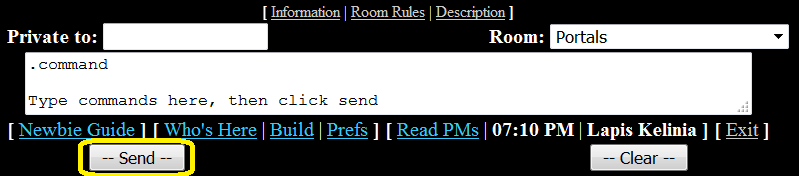
General Commands
Navigate this guide quickly:
Communication
| Command | Function |
|---|---|
| .look User Name | This command will display the description/biography of User Name.
For instance, to see Starfyre's description, you would type .look Starfyre |
| .ooc Text | This command will post a message specifically marked Out Of Character (OOC). |
| .who
Synonym: .whoshere.whoson |
Use this command to display the who's here list.
Useful if you're using a text-only browser and can't open who's here in a new window. |
| .locate User Name [, User Name2, etc...]
Synonym: .find |
Use this command to locate one or more users.
When searching for mulitple users, separate each name with a comma. Lurking users and users in private/invisible rooms won't be displayed even if online. |
| .ignore User Name [, User Name2, etc...] | Add one or more users to your ignore list. |
| .unignore User Name [, User Name2, etc...] | Remove one or more users from your ignore list.
Note: unignore * will clear the entire list. |
Navigation
| Command | Function |
|---|---|
| .go Room Name
Synonym: .room Room Name |
Use this command to go to rooms that aren't on the drop down list.
Note: You must have permission to exit to the room and must have permission to enter from the room you're coming from. |
| .morph Character Name | Switch into another character without logging out. You can only switch into characters you own.
Note that if you morph, PMs sent to your previous handle will keep being sent there so don't forget to tell people if you're morphing! |
| .newicon
Synonym: .ni |
Select a new icon without logging out.
This is useful if you morph to a different character and want to change your teardrop/gem since otherwise you'd have to log out and then back in, defeating the purpose of using morph in the first place. |
| .escape
Synonym: .panic |
Get me out of this room!
This is a panic button command in case you get stuck somewhere. These commands will always send you to The Void. |
| .exit
Synonyms: .bye.logout .lo .quit |
Logout this chat session. |
Room Commands
| Command | Function |
|---|---|
| .intro | Re-disply the room introduction. |
| .scope Room Name | This command displays the room description for Room Name. The description describes settings for in-character locations.
For instance, to see the description for Portals, one would type .scope Portals |
| .rules Room Name
Synonym: .aup Room Name |
Use this command to see the room rules for the room you are currently in. |
| .roominfo Room Name
Synonym: .info Room Name |
Use this command to see various sundry information about the room you're in.
If called with an argument, you will see the information for the room named instead. |
User Customization
| Command | Function |
|---|---|
| .lurk [on | off] | Lurk without an argument will activate invisibility mode.
Otherwise, it'll either turn invisibility on or off, depending on which argument you use. |
| .nolurk
Synonym: .unlurk |
Same effect as lurk off. |
| .ar [on | off]
Synonym: .autorefresh |
Activate (or deactivate) autorefresh mode.
Be warned, if you turn off Auto Refresh, all your PMs will appear on the same screen as the chat. |
| .graphics off | none | icons | backgrounds | on | all
Synonym: .images |
Graphics adjusts your graphics preference, toggling your graphics off, activating just icons, activating just backgrounds or turning everything on.
Clarification:
|
| .backgrounds on | off
Synonym: .bgs |
Turn backgrounds on or off. |
| .icons on | off | Turn icons on or off. |
| .html simple | default | advanced | Change your HTML prefs:
|
| .boxsize small | medium | large | very large | Change the message box size.
|
Room Owner Commands
| Command | Function |
|---|---|
| .reset
Synonyms: .bounce.clear |
Reset the posts in the room you're currently in. |
| .adduser User Name [, User Name2, etc...] | Adds one or more users to the user list of the room you're currently in.
This command is also available to room monitors (Reference the Room Builder Guide for more information). |
| .dropuser User Name [, User Name2, etc...] | Drops one or more users from the user list of the room you're currently in.
.dropuser * will clear the list. This is also available to room monitors. |
| .kick User Name [, User Name2, etc...] | Fast way of kicking a user out of any room you own (or are a room monitor in) and permanently blocking their reentry.
Do NOT use extended user list options (!, * and #) with this command as those will be ignored. |
| .narrate text | Posts special room narrative text.
This is a post that appears without an icon and without the name of the sender. This command is also available to room monitors and room narrators. |
| .note [Text]
Synonyms: .event [Text] |
Post a semi permanent event notification in your room.
This will appear as specially formatted text at the top of the message scroll and will remain untill you clear it or override it with a new .note. This command is also available to room monitors and room narrators. Note: You can use HTML to make this prettier. Clear room notices by posting a blank .note |
Embeddable Command Codes
Shards features a special "pseudo-code" markup language similar to HTML. Instead of using <> characters around pseudo-code, you use []. You may embed these codes in posts, just like HTML.
| Command | Function |
|---|---|
| [XdY] | Dice-rolling function
This inserts X rolls on a Y sided die into your post. Example: X is any whole number from 1 to 20. Y is any whole number from 2 to 1000. So for instance [3d8] would insert the text similar to [3d8: 6, 5, 8] into your post. |
| [shout] Text [/shout] | This enlarges the text between the [shout] and [/shout] to give the impression of shouting. |
| [whisper] Text [/whisper] | This shrinks the text between the [whisper] and [/whisper] to give the impression of whispering. |
| [red] Text [/red]
[blue] Text [/blue] [green] Text [/green] |
Color your text red, blue, or green respectively. |
| [code] Text [/code] | Post a snippet of code.
Text will be pre-formated with the <pre> tag and all HTML will be commented out by replacing <> characters with < and > rendering the HTML visible. This comes in handy when teaching people how to use code to improve their Shards user experience! |
| [quote] Text [/quote] | Post some sort of quote. Quoted text will be wrapped in a <blockquote> HTML element. |
| [color=color] Text [/color] | Colorize your text. |
| [br] | Insert a hard line break. |
| [p] | Insert a paragraph break. |
| [bold] Text [/bold] | Put some text in boldface. |
| [i] Text [/i] | Itallicize some text. |
| [center] Text [/center] | |
| [time] | Insert the current time of day in [HH:MM XM] format . |
| [date] | Insert the current date and time of day in [HH:MM XM MM/DD/YYYY] format. |